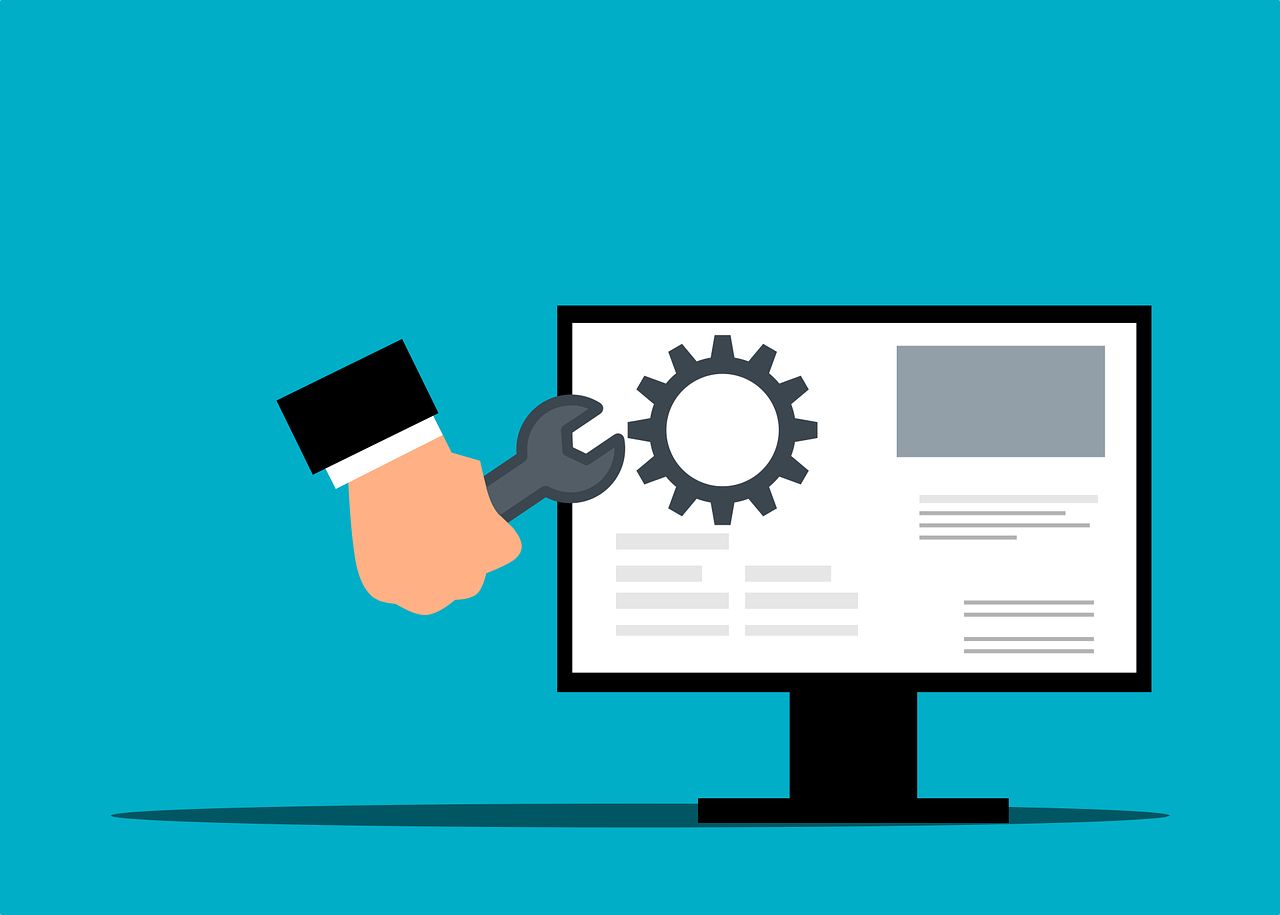With the COVID-19 issue many businesses are moving to cloud meetings, one of the popular platforms is Zoom.
Zoom includes a free unlimited 1:1 meeting system, group meetings are limited to 40 minutes and they have paid options to remove some of these limitations. The free system is a manual process but you can create accounts by signing in with Gmail quickly.
It’s highly recommended to use a headset and due to the high demand due to COVID-19 you may not get a free call-in option.
Sign Up
Visit https://zoom.us/signup to create a free account, you can save time by signing in with Google or Facebook if you wish.
If you chose your email address, you’ll receive an email to activate the account, once received click that link and follow instructions on your screen.
Install Zoom
Host a meeting
On the top right of your screen, click host a meeting. You will be prompted for screen share only, video on, or video off.

The next step your browser will ask you to install or run Zoom. Download and install it, then at the prompt where it says this site is trying to open Zoom Meetings click ‘Open’

Invite People to Join
Near the bottom of the Zoom Window, you’ll see an invite button. From here you can send an email to a participant to join your meeting from a web link.
At the top of this window, you will see a meeting ID, in this case, 104-049-082

Join a meeting
There are a few ways to join a meeting, the simplest would be to click the link if it was emailed to you but if you know your meeting ID you can simply launch the app, click ‘Join a Meeting’

In the next window enter your name and meeting ID.
Zoom may ask for permission to access your microphone.